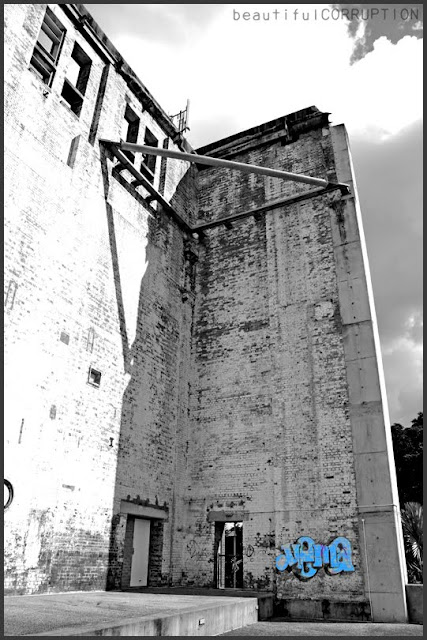|
Got a thin skin? Then look elsewhere. Post a link to an image that you've made, and invite others to offer their critiques. Honesty is encouraged, but please be positive in your constructive criticism. Flaming and just plain nastiness will not be tolerated. Please note that this is not an area for you to showcase your images, nor is this a place for you to show-off where you have been. This is an area for you to post images so that you may share with us a technique that you have mastered, or are trying to master. Typically, no more than about four images should be posted in any one post or thread, and the maximum size of any side of any image should not exceed 950 px.
Moderators: Greg B, Nnnnsic, Geoff, Glen, gstark, Moderators
Forum rules
Please note that image critiquing is a matter of give and take: if you post images for critique, and you then expect to receive criticism, then it is also reasonable, fair and appropriate that, in return, you post your critique of the images of other members here as a matter of courtesy. So please do offer your critique of the images of others; your opinion is important, and will help everyone here enjoy their visit to far greater extent.
Also please note that, unless you state something to the contrary, other members might attempt to repost your image with their own post processing applied. We see this as an acceptable form of critique, but should you prefer that others not modify your work, this is perfectly ok, and you should state this, either within your post, or within your signature.
Images posted here should conform with the general forum guidelines. Image sizes should not exceed 950 pixels along the largest side (height or width) and typically no more than four images per post or thread.
Please also ensure that you have a meaningful location included in your profile. Please refer to the FAQ for details of what "meaningful" is.
 by FrankieP on Thu Feb 18, 2010 12:26 pm by FrankieP on Thu Feb 18, 2010 12:26 pm
Hello all - nothing too exciting here, sorry, and I'm afraid this will be rather boring for you advanced sorts.  I ran this shot off quickly last night using my 50mm f/1.4 and thought I'd use it for a little project, and was humbly hoping someone clever could run a quick eye over what I've done and lend some critique on my photo and processes. A friend's shot of a flower with the background desaturated [via Picasa] looked like a fun thing to try, so I thought I'd work out how to achieve a similar look on my ancient Photoshop CS edition. I've no training to speak of so basically set it as an 'assignment' for myself and bumbled my way through. Because I'm still such a learner I hope you lot won't mind if I write up what I did so that I can learn from any tips if possible. My friend's shot is below; alongside is my original:  ...  First I touched contrast, upping by 20. Next I upped overall saturation by 10%. Then I used magic wand to select the flower head only. This took a number of selections variously using the 'add selection' and 'subtract selection' options whilst diddling tolerance, but I got there in the end with the entire flower selected and lastly smoothed edges of the selection. Once the selection was made I couldn't for the life of me find out how to exclude that region whilst I desaturated the rest. After trolling the menu's I found instead that I could save the selection, so did that and crossed fingers that it would mean what I hoped it would mean, hahaha! So selection saved I deselected it, and next desaturated the photo entirely. This was too harsh so I undid that and instead reduced saturation by 70%. Now I went to 'load selection' and hey presto, my flower head selection returned in full sparkly glory! I upped saturation of that selection by 70%, and that was it. Here's the finished pic - the shot itself was just a quickie, and I'd perhaps look at cropping a touch next, but comments on it and my process would be muchly appreciated:  Have: Nikon D90.. Nikkor AF-S 18-200mm VRII, Nikkor AF-S 50mm f/1.4G, Nikkor 10.5mm f/2.8 Fisheye, Tokina AT-X 116 11-16mm f/2.8, Tokina AT-X M100 100mm f/2.8 Macro.. Manfrotto 732CY & 484RC2, SB-600, Think Tank gear..
Next: Nikkor AF 35mm f/1.8G, Sigma EM-140 DG Ring Flash..
-

FrankieP
- Member
-
- Posts: 53
- Joined: Thu Mar 26, 2009 2:51 pm
- Location: Charleville, SW Qld outback, slightly west of the middle of nowhere..
 by DaveB on Thu Feb 18, 2010 5:35 pm by DaveB on Thu Feb 18, 2010 5:35 pm
For starting from scratch: not a bad effort! The pink in the middle foreground is slightly distracting though. It being Photoshop there are between 3 and 30 ways of doing everything (I'm not kidding). My general approach would have been to: - Select the flower you wanted left alone.
- Select->Inverse (Cntrl/Cmd-Shift-I) to invert the selection.
- Layer->New Adjustment Layer->Hue/Saturation. Move the Saturation slider to the left to desaturate the area that had been selected (the selection has been copied into a mask on the adjustment layer). Press OK.
If you want to re-adjust the (de)saturation, double-click on the layer's icon in the Layers window and the adjustment dialog box will pop up again. If you instead want to change which areas are affected, you can select the mask and use painting tools to put white where you want full effect, black where you want the original to show through, 50% grey for 50% effect, etc. Just make sure you're painting into the mask, not into the background. Adjustment layers are very powerful tools! Save the layered image as a PSD file with all the layers intact (I think it's once you get to CS2 you can use Layered TIFFs for this). That way you can re-open the file and do more work on the layers later. When it's time to output something for print/web: - Open up the file again.
- Use Layers->Flatten Image to flatten all the layers.
- Use Image->Image Size to resize as appropriate, and
- Save as a JPEG/whatever file. DON'T accidentally overwrite the "master" PSD file.
Anyway, there's one general approach to try!
-

DaveB
- Senior Member
-
- Posts: 1850
- Joined: Wed Aug 31, 2005 10:57 pm
- Location: Box Hill, Vic
 by Mr Darcy on Thu Feb 18, 2010 6:58 pm by Mr Darcy on Thu Feb 18, 2010 6:58 pm
With Photshop, there are usually many ways to achieve the result you want.
What you did worked for you, so that is a workable solution.
Another way is to use layers. I think that feature is in CS.(I have CS2)
Make your selection, then from the layers menu, "Create Adjustment layer from Selection"
Choose the adjustment you want, then click OK.
Now reselect, then invert the selection. This will now select everything else. Now create another adjustment layer from selection. Choose the adjustment you want for this layer
Using layers gives you the ability to go back and tweak things if you decide it needs to be slightly different. You can also turn the layer off and on, thereby being able to compare effects quickly and easily. You can also delete the layer allowing you to throw away an adjustment without having to redo an other things you may have done in the meantime.
HTH
Greg
It's easy to be good... when there is nothing else to do
-

Mr Darcy
- Senior Member
-
- Posts: 3414
- Joined: Thu Oct 26, 2006 11:35 pm
- Location: The somewhat singed and blackened Blue Mountains
 by surenj on Fri Feb 19, 2010 6:26 pm by surenj on Fri Feb 19, 2010 6:26 pm
 with Dave and Greg. For your selection, you could have used the pen tool or used colour range as an alternative. Also I suggest cropping this image to a better composition
-

surenj
- Senior Member
-
- Posts: 7197
- Joined: Fri Sep 15, 2006 8:21 pm
- Location: Artarmon NSW
 by biggerry on Fri Feb 19, 2010 11:24 pm by biggerry on Fri Feb 19, 2010 11:24 pm
with Dave and Greg.
For your selection, you could have used the pen tool or used colour range as an alternative.
Also I suggest cropping this image to a better composition
 as another party trick, try blurring that background as well, although I think you have done a very nice job as it is. I do not use PS very much, however I had a little play with the crop, contrast and guassian blur (in capture NX) - its over the top but I think teh crop definitely works... let me know if you want it removed... 
-

biggerry
- Senior Member
-
- Posts: 5930
- Joined: Tue May 13, 2008 12:40 am
- Location: Under the flight path, Newtown, Sydney
-
 by surenj on Sat Feb 20, 2010 1:41 am by surenj on Sat Feb 20, 2010 1:41 am
Nice one Gerry although I would keep the blur as it is with his 1.4.
This would look nice on canvas 16:9 crop, flower placed around left (middle) rule of thirds....
-

surenj
- Senior Member
-
- Posts: 7197
- Joined: Fri Sep 15, 2006 8:21 pm
- Location: Artarmon NSW
 by FrankieP on Fri Feb 26, 2010 6:00 pm by FrankieP on Fri Feb 26, 2010 6:00 pm
BigGerry, wow, hadn't seen that trick before! I'm going to have to have a play with that, I'm sure I'd still have the original selection saved. I tried the Inverse trick today on a shot I took of the Powerhouse, just another very quick Photoshopping of an image, it was much quicker and easier so thanks again folks for the tips! 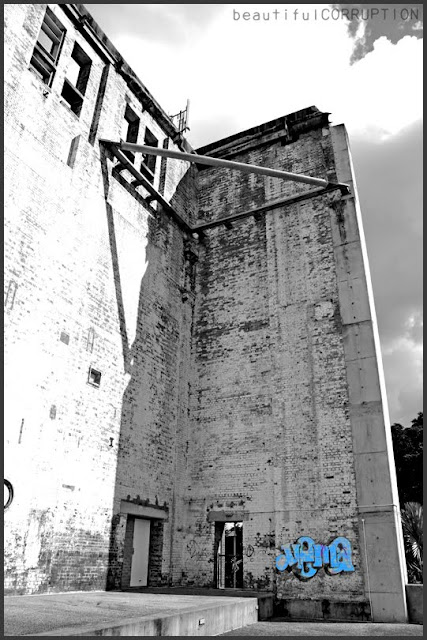 Have: Nikon D90.. Nikkor AF-S 18-200mm VRII, Nikkor AF-S 50mm f/1.4G, Nikkor 10.5mm f/2.8 Fisheye, Tokina AT-X 116 11-16mm f/2.8, Tokina AT-X M100 100mm f/2.8 Macro.. Manfrotto 732CY & 484RC2, SB-600, Think Tank gear..
Next: Nikkor AF 35mm f/1.8G, Sigma EM-140 DG Ring Flash..
-

FrankieP
- Member
-
- Posts: 53
- Joined: Thu Mar 26, 2009 2:51 pm
- Location: Charleville, SW Qld outback, slightly west of the middle of nowhere..
 by brentsky on Fri Feb 26, 2010 6:18 pm by brentsky on Fri Feb 26, 2010 6:18 pm
nice shot!
you could even make a tight crop of the top half, create a nice triangle with the beam and its shadow.
not a fan of selective colour, its just as nice of an image in complete B&W. enjoy the d90 and the video world opening up to you too!
-

brentsky
- Member
-
- Posts: 94
- Joined: Mon Feb 04, 2008 3:29 pm
- Location: St Kilda, Melbourne
-
Return to Image Reviews and Critiques
|

 ...
... 


 with Dave and Greg.
with Dave and Greg.