Problems when printing imagesModerator: Moderators
Forum rules
Please ensure that you have a meaningful location included in your profile. Please refer to the FAQ for details of what "meaningful" is.
Previous topic • Next topic
10 posts
• Page 1 of 1
Problems when printing imagesI am having problems printing out my photos, they are all way too dark when printed out. They look fine on my monitor but I have wasted sheet after sheet of photo paper as well as ink printing out too dark images. I use a epson R210 printer, i am using epson paper and epson inks. I think the problem started around the time i moved from a crt to a LCD monitor.
Even if i lighten the photo heaps in photoshop or lightroom it can still come out too dark and is very hit and miss. The image always looks good on my monitor. I was wonder if a device like the spyder2express monitor calibration tool would help with this or is there some other method i can use? thanks David No...you cannot download a digital camera from the internet.....
Re: Problems when printing imagesDavid...I empathise!
You will get a myriad of (hopefully) very helpful responses here but this is not a simple matter. First and foremost, if you have have the desire to print frequently at home, then a monitor calibration device (like the Spyder) is a must...this will help solve your problems.. A question - when you are printing from within photoshop, and you are in print settings, do you know what 'profile' setting you have? Do you tell photoshop to manage the print colours or get photoshop to tell your printer to manage the colours? I hope you understand my questions. Also, it may be worthwhile visiting the Epson website and downloading the printer profile for your printer model and loading it into your profile software. If this is all sounding like gobbldigook (yes, it's a word..in my mind anyway) then let us know and I will try and simplify it some more. I'm also sure there will be some other useful posts on the forum. Have you done a search to see if this has come up before (I'm sure that in the forum's 4 year existence) it has.. Let us know how you get on. Cheers. Geoff
Special Moments Photography Nikon D700, 50mm 1.4, 85mm 1.4, 70-200 2.8VR, SB800 & some simple studio stuff.
Re: Problems when printing imagesThere are many things that can stuff up, and often its a process of checking each step. I've just gone through the process of calibrating a new LCD screen. I used a spyder but there are some things you could try beforehand. If you have a version of Photoshop before CS3 then you will have abode gamma installed (In Windows anyway). You can use this for a "quick and dirty" calibration. Then you can check out a couple of tests at http://www.drycreekphoto.com/Learn/moni ... ration.htm These will at least tell you whether some of the basic stuff is in the ballpark. Then you need to make sure that Photoshop is managing color and not the printer. Then you need to make sure the correct paper profile is applied in the printer properties. You could then try soft proofing in Photoshop. You also need to check that there is not a blockage in the ink system..do a noozle check.
Good luck
Re: Problems when printing imagesI found that I got to inconsistent results printing from Photoshop from my r310. End the end I would and print from the easy Print software that came with the printer. I just saved my image as a JPG the printed.
If from this your prints are still dark, It may be the monitor.Epson have a document somewhere about printing using AdobeRGB also.. Good Luck MATT
Re: Problems when printing imagesLet's keep this simple. First...make sure that when printing from Photoshop then Photoshop...not the printer, is managing the colours. This is checked on the printer menu/setup. It is important.
Next...take a photograph that seems normal and print it out without making any adjustments whatsoever to it in Photoshop. If the photo prints out OK and looks good then adjust your monitor to match the print. If the photo prints out too dark or the colours are crap then let me know and we will look at other ways to correct the problems. Regards
Matt. K
Re: Problems when printing images
Not spelt that weigh id aint.
Re: Problems when printing imagesYour monitor brightness may to high compensating what you see.
Have you altered the levels of the photo because if you have not they may stll be a bit dark and muddy hence the output. Cheers, Bruce
Canon Eos 5D MKII, 16-35mm f2.8L II USM, EF 24-70mm f/2.8L USM, EF 70-200mm f/2.8L IS II USM, EF 50mm f1.4 USM. Edit photos OK. http://bruceybaby66.smugmug.com/
Re: Problems when printing imagesI have this same problem with my Epson R1900 as well. I have learnt to get around it by making my images lighter once processing is complete, however I would love not to have to do this as then the image on the monitor look scrap (all blown out).
Not sure if much of this info is useful but I use... - An Apple 24'' i-mac calibrated to 2.2 gamma / 6500k white point with a Spyder 3 - I have given up printing from Lightroom as I NEVER get a good result (not only in colour but also size?) - In Photoshop I apply the following settings when printing out to Epson Premium Photo Paper Glossy. The only difference when printing to Semi gloss paper is I choose SPR1900 Epson Premium Semigloss and when printing to Illford Galleria paper I choose IGSPP9_EPR1900_PSPPn.icc  - And here is a screen grab of my printer software settings  The print then comes out very underexposed. I *think* that all my settings are ok, but you will notice (it might not be that obvious on the above image) but the image in the preview screen gets a blue tinge when the "match print colours" is selected. Is this normal, should I be selecting this? A. Andrew
Nikon D3 and lot's of Nikon stuff!!
Re: Problems when printing imagesOn another note...
Is there a better way to print than using Lightroom or Photoshop? I think I remember a conversation on here ages ago about a specific printer application that someone uses (Scott, was that you taking about this?) A. Andrew
Nikon D3 and lot's of Nikon stuff!!
Re: Problems when printing images
Wasnt QIMAGE at all?? I have used that to print with quite good success. MATT
Previous topic • Next topic
10 posts
• Page 1 of 1
|

